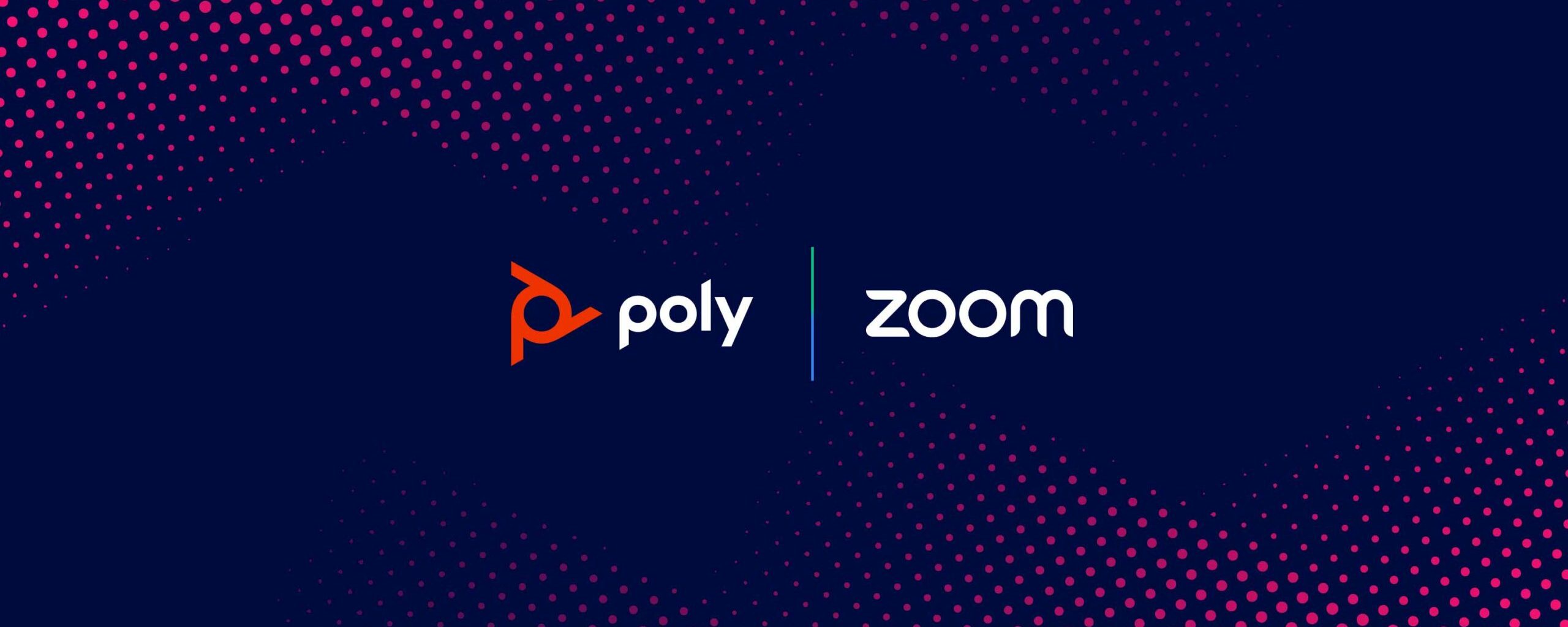
In the era of hybrid work models, flexibility is key to maintaining productivity and employee satisfaction. Hot desking, a workspace sharing model where multiple employees use a single physical workstation during different time periods, has become a popular solution for maximising office space and accommodating flexible work schedules. Zoom, combined with Poly phones, offers a seamless hot desking experience that is easy to implement and manage. In this article, I’ll guide you through the process of enabling hot desking in Zoom using Poly desk phones and explore its benefits.
What is Hot Desking?
Hot desking allows employees to choose from any available desk rather than having an assigned workstation. This approach not only optimises office space but also fosters a dynamic and collaborative work environment.
The role of Poly desk phones in hot desking
Poly desk phones, known for their reliability and high-quality performance, are ideal for hot desking setups. These devices integrate smoothly with Zoom, providing a user-friendly experience that supports seamless transitions between different users.

Steps to enable hot desking in Zoom with Poly IP phones
Prepare your environment
Ensure that your Zoom (Pro, Business, or Education account) has a Zoom Phone license, and you have either account owner or admin privileges to enable hot desking.
You have provisioned a Poly desk phone that supports hot desking.
Enable hot desking in Zoom
Sign in to the Zoom web portal with your admin credentials.
In the navigation menu, click Phone System Management.
Click Phones & Devices, then click the Assigned tab.
Click the display name of the device you want to enable hot desking for.
Click the Policy tab.
Click the toggle  to enable Hot Desking.
to enable Hot Desking.
(Optional) Select Enable Tap to Hot desking to allow users to simply and securely log into a hot desking device by tapping their smartphone with the Zoom app installed.
Note: Only Poly Edge E series devices are supported at this time.
How to use hot desking on a Poly IP phone.
If a desk phone has hot desking enabled, you can temporarily sign in to the phone. When you sign out, the phone will be re-assigned to the original owner or revert to a common area phone.
Note: Admins can set a session timeout limit for hot desking. When the limit is reach, the phone will automatically sign out of the hot desking session.
Sign in
Employees can log in to the Poly desk phone using one of these methods.
- Press the Guest soft key on the phone’s home screen. Important: When signing in to an assigned phone, don’t press Sign Out then Sign In. This will unregister the device from the original owner and disable hot desking.
- Dial and call *91.
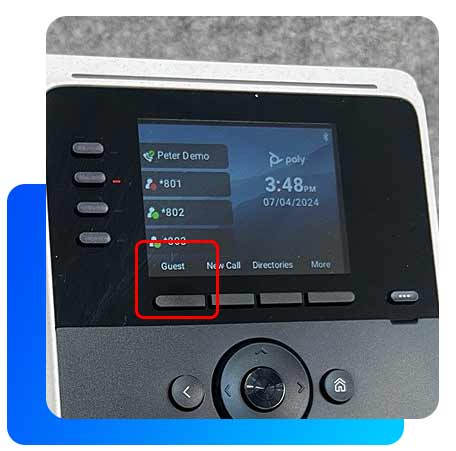
Follow the audio prompts to enter your extension number and voicemail PIN. The phone will reboot to register your information. If the phone does not automatically reboot, reboot the phone manually.
Sign out: When you’re done using the phone, you can sign out using one of these methods:
- Press the Sign Out soft key on the second page of the soft key menu.
- Dial and call *92.
The phone will reboot to register with the original owner or revert to a common area phone. If the phone does not automatically reboot, reboot the phone manually.
Follow these steps to sign in to a Poly Edge E device using Tap to hotdesk.
The signing process for hot desking users using Poly Edge E devices is simpler. The NFC technology allows you to sign in to those devices with a simple tap on your mobile app.
Sign in to your Zoom mobile client.
Tap the More icon ( ![]() ).
).
Under OTHER, tap Tap to Hot Desking.
Hold your device to the center of the phone display to scan it. The IP phone will reboot to register your information and sign you in.
(Optional) On the second page of the soft key menu of the desk phone, press the Sign Out soft key. The phone will reboot to register with the original owner or revert to a common area phone.

Benefits of hot desking with Zoom and Poly devices
Flexibility: Employees can work from any available desk, promoting a flexible and dynamic work environment.
Space Optimisation: Maximise the use of office space by reducing the need for dedicated desks.
Cost Efficiency: Save on real estate costs by minimising the number of workstations needed.
Enhanced Collaboration: Encourage spontaneous collaboration by allowing employees to work from different locations within the office.
Enabling hot desking in Zoom using Poly desk phones is a straightforward process that brings significant advantages to modern workplaces. The seamless integration of Poly’s high-quality hardware with Zoom’s robust communication platform ensures a smooth and efficient hot desking experience for all users.
As businesses continue to adapt to hybrid work models, implementing hot desking can provide the flexibility and efficiency needed to thrive. If you’re looking to optimise your workspace and enhance employee satisfaction, consider exploring the capabilities of Zoom and Poly devices for hot desking.
Craig Johnson is a Unified Communications Manager at Nexon Asia Pacific. For more information about Nexon’s UC solutions, and services click here.